Managing Projects
HxMap Projects serve as a container for storing information of processing tasks executed throughout the workflow. Information in a HxMap project is structured into three levels:
Project Information: Stores general project level information like coordinate reference system, height reference as well as block information that is available as input for executing jobs
Job Definitions: Stores all details required for executing a processing job. This includes values set for available parameters as well as entities from the block which are to be used for processing.
Job Runs: Captures details about the execution of a Job Definition.
A project can have multiple job definitions (of the same or different types) and each job definition can have multiple runs attached to it.
Creating a HxMap Project
HxMap projects can be created from previously defined blocks. Select the block to use as input for the project and go to ‘Edit’ > ‘Create Project’. Enter information required as indicated by the dialog window:
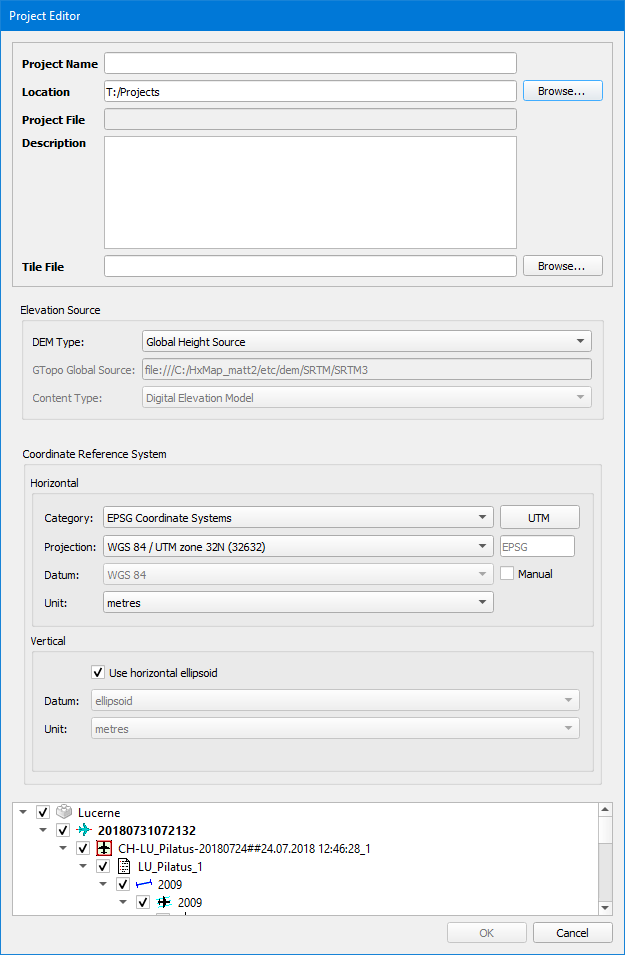
Project Name: Name to use for the project
Location: Location where to store the project files
Project File: Automatic preview of where the project file will be stored
Description: Optional description to add to the project file
Tile File: Optional tile file for use with the project
Elevation Source: Height Source to use for the project
Coordinate Reference System: Coordinate Reference System to use for the project
Once the Project is created, the Block may be removed from Workflow Manager. The Project contains a link to the Block, and Data Adjustment results such as Blockwide Radiometry will be written to the Block for final product generation.
Loading a HxMap Project
To load a project, go to ‘File’ > ‘Add Project’ and select the file you want to load into your workflow manager. HxMap will then add the project to the data source tree.
Creating and Executing Job Definitions
With the project defined it is now possible to create and execute job definitions:
Workflow Manager expects that a HxMap Project is only opened by one user at a time. When the user creates Job Definitions they are written to the project file. If the project file is opened by more than one user, it would be necessary to Refresh the project in the data source to see the new Job Definition.
Job Definitions and Results
Job definitions and their corresponding results are shown in the Project’s Data Source.
The top level grouping reflects the workflow step, e.g. LidarQC, Product Generation, etc.
The middle level grouping is ('PG' in the example) are the Job Definitions created by the user, identified by a user definable Job Name
The bottom level is a list of the Job Results created by running the named Job Definition, identified by a zero-indexed list of the results created by all runs of the Job Definition.
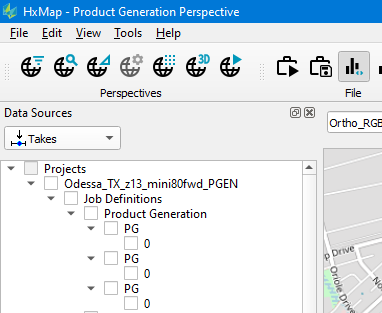
Example of Job Definitions in a HxMap project
The following context menu options are available for Job Definitions and Results
Job Definition
Properties: view the Properties defined in Workflow Manager for job. This includes the UUID of the Product Templates and Project Specification settings
Job Result
Properties: Date, Time, User and Accounting Group for the Job Run
Run again: Immediately run the Job Definition again. Note that any existing products in the output path will be overwritten
Load Results: load the job results as Overlay in Workflow Manager. Some jobs results may be loaded and selected as input to another processing step, e.g. using Infocloud product generation job results as input to the Filter Point Cloud tool.