Regional Radiometry Edit
Following the radiometric normalization adjustment and assignment of global radiometric profile, there may be regions of the block where the user wishes to manually edit the image radiometry. The edits are accomplished in Blockwide Radiometry with the Regional radiometry edit tool.

Regional radiometry edit toolbar button
The radiometric normalization result is applied to the images by means of interpolation between four radiometric fix points positioned at the corner of each image. Regional radiometry edit allows the user to select these fix points in the central map window and modify the adjustment value applied to the selection.
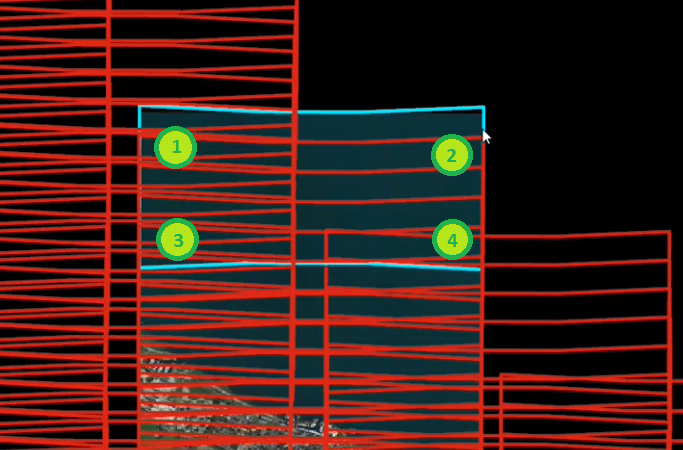
Example of radiometric fix point locations for a single image
Lock Images for Edit
As radiometric fix points are located in the overlap of images the Selection for Edit may include points of images which the user does not wish to change. Lock Images for Radiometry Editing option is provided in the Data Source context menu to control which images are edited.
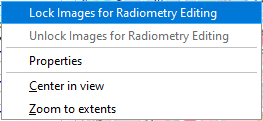
The Lock Images… option is available at all levels of the Data Source. In this way, user can define precisely which images should be Locked to prevent Band Adjustment and which images are unlocked to allow Band Adjustment of their fix points. Locked images are indicated by a lock icon in the Data Source.
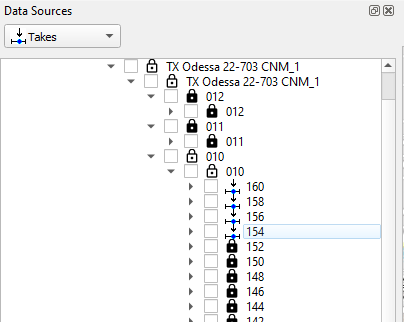
Data Source showing Lock / Unlock status for Regional radiometry edit
Select and Edit
With lock / unlock status of images determined, its now time to select and edit images. Clicking on regional radiometry edit toolbar button activates the radiometric fix points for selection. Selection is made in the map window, following the methods defined in Selecting Data.
The radiometric fix points are not displayed in the map window for performance. Its recommended to visualize the Image layer and possibly the Footprint layer as a guide for selection
Following a selection, the Bands Adjustment dialog pops up, allowing the user to make Brightness and Contrast adjustments for the selected fix points. The adjustment may be applied to all bands, or to individual bands in a relative color adjustment is required. Click OK to accept the Bands Adjustment for the selected fix points. The Selection tool is now active again and the user continues by making another fix point selection for band adjustment.
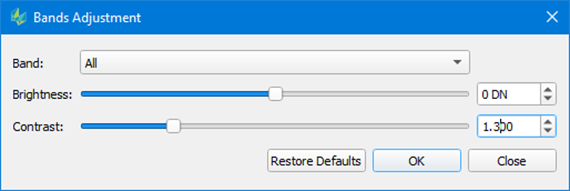
Bands Adjustment dialog
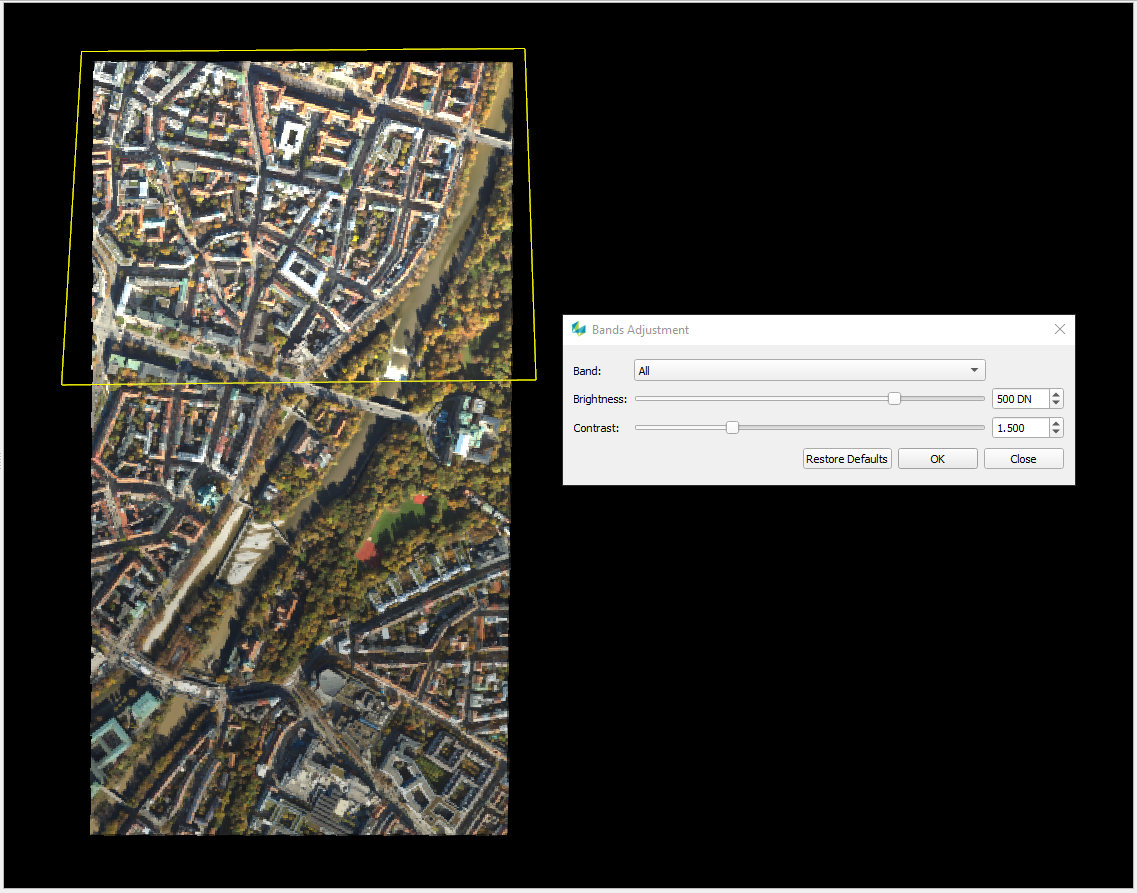
Result of Brightness and Contrast adjustment on a selection
Reset regional edits
In case the user determines that the Regional radiometry edits performed are not correct, the Reset Regional Radiometric Edits toolbar button allows to reset all edits. Each time the user clicks OK on Bands Adjustment dialog is an edit. Following reset, Blockwide Radiometry will only contain the radiometric normalization adjustment result, and the user could begin Regional radiometry edits again with a new strategy.

Reset regional radiometry edits toolbar button