Project Status Views for in-flight evaluation
Graphic and alphanumeric in-flight evaluation
To display this views from flight menu proceed as follows:
Select  to enter main configuration dialog.
to enter main configuration dialog.
Select  to display project data.
to display project data.
Project data is displayed either graphically or numerically. To toggle, select the corresponding icon which is displayed on the toolbar alternatively.
In-flight evaluation - graphic view
Select  to display project data graphically.
to display project data graphically.
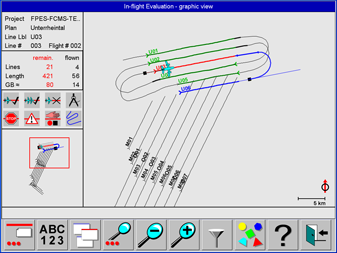
Example of ‘In-flight evaluation - graphic view
This view provides a graphic project overview for inflight evaluation and control of project execution. The orientation is North-up.
A description of the controls displayed on this view is given in https://hexagon.atlassian.net/wiki/x/AwAxago and https://hexagon.atlassian.net/wiki/x/AYA2ago.
In the In-flight evaluation view lines can be selected by touching the line and the map can be panned by touching the graphics and dragging the map with the finger.
According to the configuration of the map layer for the Operator additional information like vector maps, GCP and GNSS ground reference station locations and bitmap maps or Elevation encoded or Shaded Relief DTM information might be displayed as background.
Footprints of flight lines are displayed if SRTM DTM data are installed for the displayed area. Map layer configuration see section Software (Global1) Configuration | Guidance-Project.
Examples see section https://hexagon.atlassian.net/wiki/x/lgAwago.
Select  to display a secondary toolbar to set/reset filters to hide/show information
to display a secondary toolbar to set/reset filters to hide/show information
Filters to query project and flight data
Icon | Purpose |
|---|---|
 | Show flight lines flown once |
 | Hide flight lines flown once |
 | Show flight lines flown more than once |
 | Hide flight lines flown more than once |
 | Show flown flight lines with warnings |
 | Hide flown flight lines with warnings |
 | Show flown flight lines with errors |
 | Hide flown flight lines with errors |
 | Show flight lines not yet flown |
 | Hide flight lines not yet flown |
 | Show unplanned flight lines |
 | Hide unplanned flight lines |
 | Show flight planning. |
 | Hide flight planning. |
 | Show aircraft flight path. |
 | Hide aircraft flight path. |
Select  to display another secondary toolbar.
to display another secondary toolbar.
After  is selected, the following buttons are shown:
is selected, the following buttons are shown:
Use  and
and  to pan the map in the North-up view to the left or the right.
to pan the map in the North-up view to the left or the right.
The map can also be panned by touching the map and dragging the map with a finger.
Use  and
and  to pan the map in the North-up view to the left or the right.
to pan the map in the North-up view to the left or the right.
The map can also be panned by touching the map and dragging the map with a finger.
Select  or
or  to zoom out or zoom out the graphics in the Nose-up view.
to zoom out or zoom out the graphics in the Nose-up view.
Select  for automatic scale adjustment. The whole project area will be displayed in the North-up view.
for automatic scale adjustment. The whole project area will be displayed in the North-up view.
Select  to pan the map so that the aircraft is displayed in the centre of the North-up view.
to pan the map so that the aircraft is displayed in the centre of the North-up view.
In-flight evaluation - alphanumeric view
Select  to display project data alphanumerically.
to display project data alphanumerically.
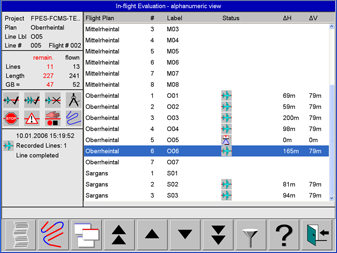
Example of In-flight evaluation - alphanumeric view
This view is for in-flight evaluation. It lists for each flight line the most relevant data.
A description of the controls displayed on this view is given in https://hexagon.atlassian.net/wiki/x/AwAxago and in https://hexagon.atlassian.net/wiki/x/AYA2ago.
Select  to browse log data.
to browse log data.
Select  or
or  to browse the list page by page.
to browse the list page by page.
Select  or
or  to move the highlighted bar in the list.
to move the highlighted bar in the list.
Select  to display a secondary toolbar to set/reset filters to hide/show information
to display a secondary toolbar to set/reset filters to hide/show information
The settings are given in Project Status Views for in-flight evaluation | Filters-to-query-project-and-flight-data .