Project Controls
Project control
Flight plan controlled flight
The project control gives an overview which Project, which Flight Plan of the Project and which Flight Line of the Flight Plan is selected to be flown.
Also the number of the flight execution for the selected project is shown.
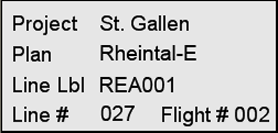
Example of Project control
The project name is St. Gallen
The flight plan name is Rheintal-E
The line label is REA001
The line number is 027
The project St. Gallen is flown for the 2nd time: Flight number 002
If during a flight plan controlled flight the sensor is manually released by the user, Leica FlightPro adds to the project a non-planned flight plan to store the manually released flight line.
Manually controlled flight
This is the case if no Project is selected. If the systems released either manually, Leica FlightPro stores the release information in a dummy project. For each ‘Flight’ such a dummy project is created by Leica FlightPro. It stores information about all manually released flight lines taken during the period of start Flight till quit Flight.
The name of the unplanned project is generated in the format: YearMonthDayHHMMSS.
A dummy planning consists of a 'non-planned Project' with a ‘Non-planned Flight Plan’. Each release sequence generates a line. The line number starts with 1 and is increase for each line.
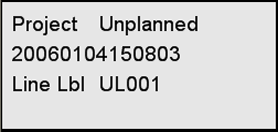
Examples of Project control
The project name is Unplanned 20060104150803.
It was generated by the Leica FlightPro to store information for manually released lines if no project is loaded.
The flight line label is UL001.
Project progress control
The project progress control shows information about the progress in the project execution. In case of line or LIDAR sensors it shows the amount of memory in GB. In case of a frame sensor it shows the numbers of frames.
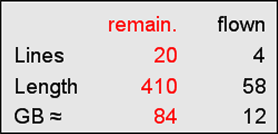
Example of project progress control
Number of remaining and number of flown lines.
Length of remaining and length of flown lines.
Approximate amount of remaining and taken image data.
Data filter control
The data filter control shows the user settings for data to be displayed in the graphic or numeric in-flight evaluation controls. See “Graphic in-flight evaluation control” on Page 582 and “Alphanumeric in-flight evaluation control” on Page 583.
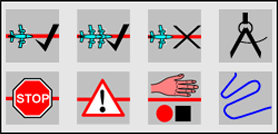
Example of Data Filter control
The selections are:
Top row: flown lines / multiple flown lines / lines not flown / planning
Bottom row: line flown with errors / warnings / manual released / flight path
Project area control
This control provides a thumbnail display of the whole project area and a red frame indicating the area displayed on graphic views.
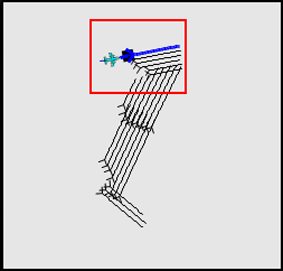
Example of Project area control
The orientation is North-up.
Line detail control
This control displays details relevant to the highlighted data when the user browses project data in the alphanumeric project view control.
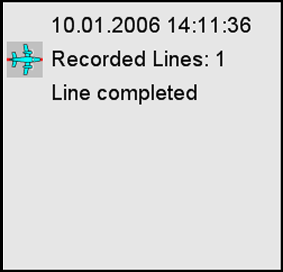
Example of line detail control
Date and UTC time of line execution. If a line is flown multiple times, the date and time of the last execution is displayed. The line in the example was flown once and was completed.
If a line is not completed, the appropriate detail information is displayed in the control: For example length of missed parts, number multiple partly flights.
For lines flown with warnings or errors detailed information about the errors are displayed in the control. See Project Controls | Status-icons and Project Controls | Warning-and-error-information.
Status icons
Icon | Description |
|---|---|
 | Line currently in execution |
 | Line flown once |
 | Line flown multiple times |
 | Line flown with warnings |
 | Line flown with errors |
Warning and error information
Icon | Description |
 | Navigation, deviation exceeded warning or release shut off distances, or speed |
 | Mount out off limits |
 | GNSS constellation out of limits |
 | Underexposure warning |
 | Overexposure warning |
 | System configuration failed |
 | Mass Memory - data recording error |
 | IMU error |
 | Temperature error |
Graphic in-flight evaluation control
This control is the key element of the In-flight evaluation graphic view. See section Project Status Views for in-flight evaluation | Graphic-and-alphanumeric-in-flight-evaluation.

Example of graphic in-flight evaluation control
This control provides a graphic project overview for in-flight evaluation and control of project execution. The orientation is North-up.
The displayed data depend on the user settings. See section Project Controls | Data-filter-control.
The colour codes are given below in Project Controls | Colour-codes-in-the-graphical-presentation-showing-the-line-status.
Colour codes in the graphical presentation showing the line status
Colour | Line status | Representation is the graphics |
| Successfully flown | The whole line is green. |
| Flown with warnings | The part of the line flown with warnings is orange. |
| Flown with errors | The part of the line flown with errors is red. |
Line in execution | The whole line is red. Additionally a fictive line is displayed. This thin red line is the extension of the flight line to the IP (black square). | |
| Next line | The whole line is blue. Additionally a fictive line is displayed. This thin blue line is the extension of the flight line towards the IP (black square) and approach. |
| Recording was manually set OFF | The part of the line flown with recording OFF is black. |
Not yet flown | Thin black line | |
Flight path | Thin black line |
Alphanumeric in-flight evaluation control
This control is the key element of the In-flight evaluation alphanumeric view. See section https://hexagon.atlassian.net/wiki/x/bAAwago.
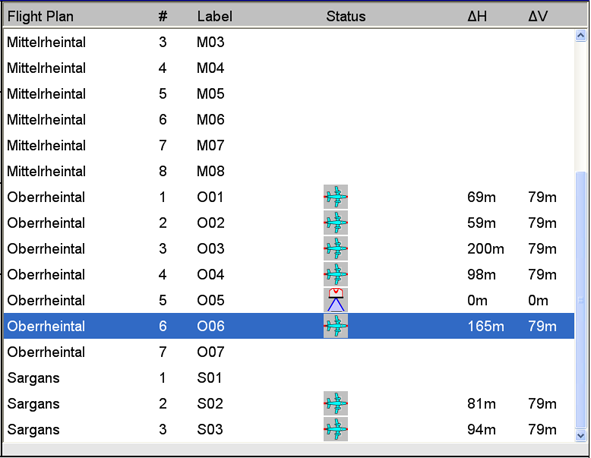
Example of alphanumeric in-flight evaluation control
This control lists for each line:
flight plan name
line number
line label
status information (shown with icons)
the maximum deviation of the flown line to the planned line horizontal and vertical.
The displayed data depend on the user settings. See section Project Controls | Data-filter-control.
Status icons
Icon | Description |
|---|---|
 | Line currently in execution |
 | Line flown once |
 | Line flown multiple times |
 | Line flown with warnings |
 | Line flown with errors |
no icon | Line not yet flown |
Warning and error information
Icon | Description |
|---|---|
 | Navigation, deviation exceeded warning or release shut off distances, or speed |
 | Mount out off limits |
 | GNSS constellation out of limits |
 | Sensor system error |