Cut mosaic tiles
Once radiometry and seamlines in the mosaic are complete final tiles can be cut from the mosaic. Select tiles to cut from the Tile layer either in the Data Source or the Map Window.
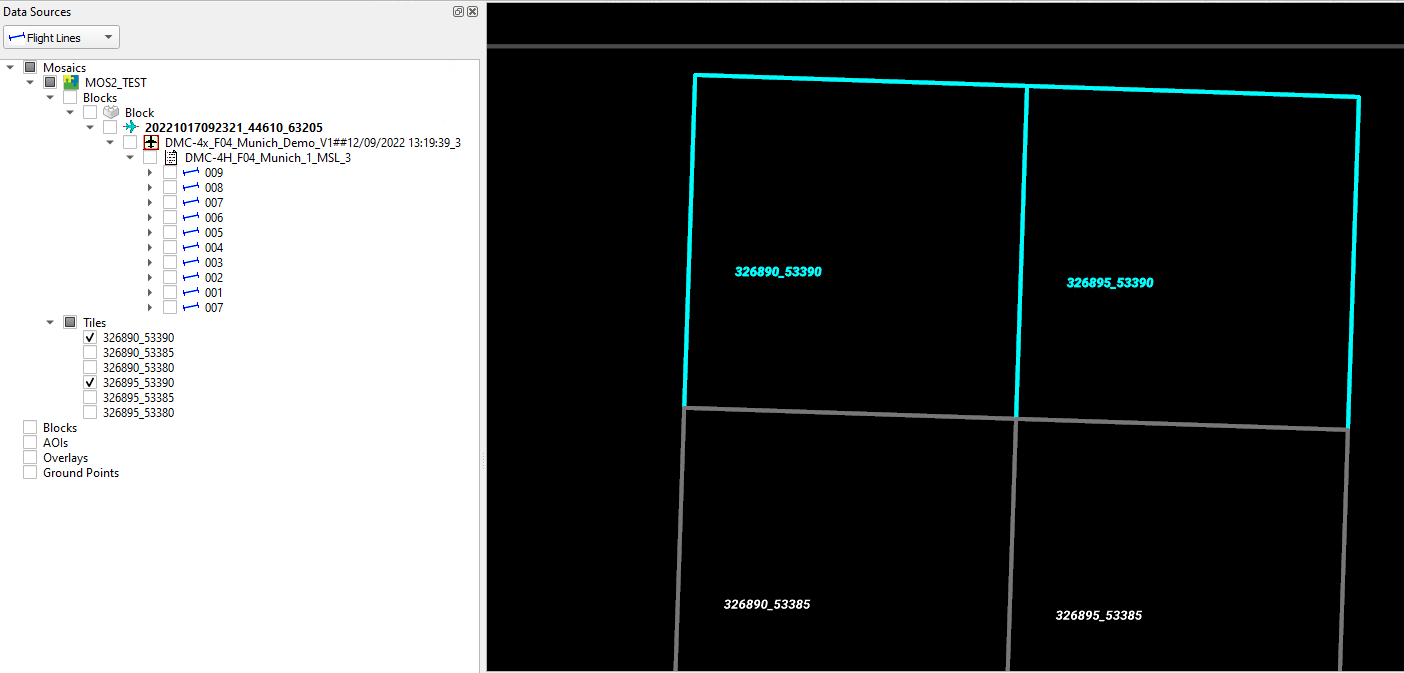
Example of selected mosaic tiles for cutting
Use the "Run mosaic tile cutter" button available in the Mosaic toolbar to cut the selected tiles.

In the “Run Mosaic Tile Cutter” dialog user can configure settings for processing:
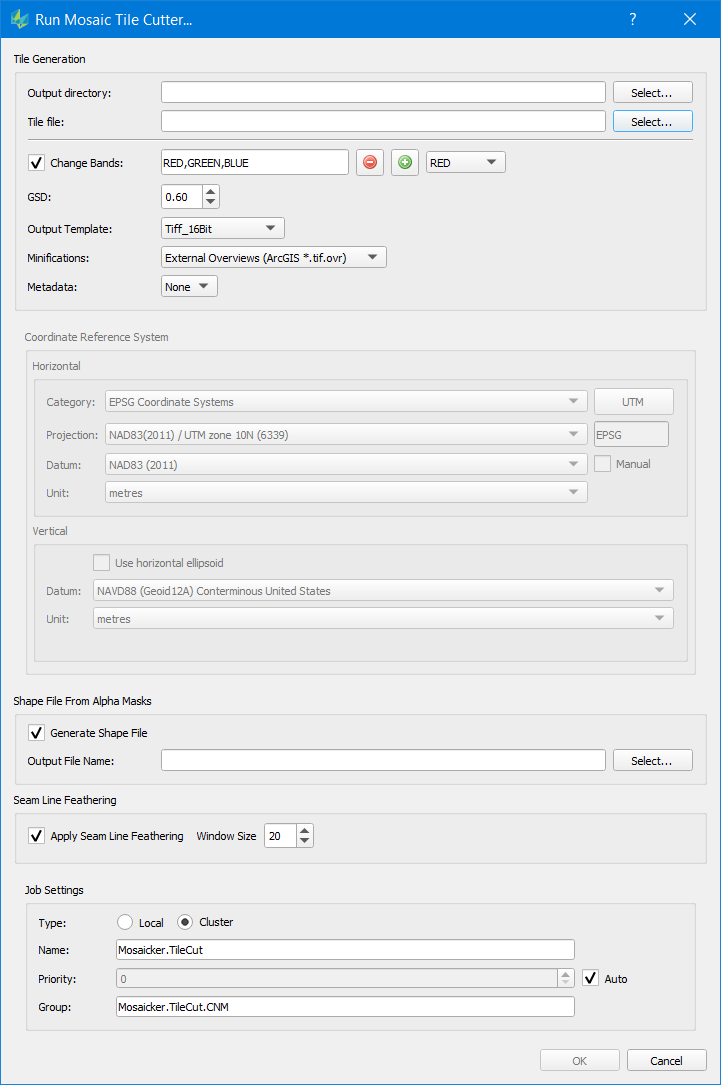
Output directory | (Required) Output directory where the tile files will be written. The chosen output directory must be empty. |
Tile File | (Required) Shows the tile definition file which was added to the project and lists the number of selected tiles. Optionally you can browse for a different tile file; in that case all tiles are selected. The tile definition file can be:
Reprojection during mosaic tile cut will require additional compute time compared to mosaic tile cut without reprojection.
|
Change Bands | (Optional) Reconfigure the mosaic number of bands and their order in the mosaic during tile cut.
|
GSD | (Required) Defaults to GSD value of the Ortho product associated during mosaic initialization. Down sampling by factors of 2 of the Ortho GSD is supported i.e. Ortho GSD = 0.10m, Mosaic tile GSD = 0.20m |
Output template | (Required) Choose the Image output template to define tile image format |
Minification | (Optional) Generate image minifications for the tiles |
Metadata | (Required) Set None or select ISO to populate a metadata template for each tile |
Coordinate Reference System | (Required) The target coordinate reference system of the mosaic tiles. Coordinate reference system is not directly editable.
|
Shape File from alpha masks | (Optional) Export a polygon shape file of the mosaic seamlines |
Seamline feathering | (Optional) Apply feathering along the seamline during tile cut. The feathering is a gaussian blending applied over the Window Size defined. |
Once configuration is set click OK to begin processing as described in Job Handling.