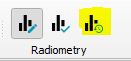Regional radiometric adjustment
Even after running a project wide normalization it can happen that further regional adjustments are needed to make the radiometry match between different parts in the imagery. For this purpose HxMap allows the user to manually tweak the adjustment values applied to images. HxMap places radiometric fix points in the corner (for frame sensors, as per picture below) or along the edges (for pushbroom sensors) which are used to define the radiometric corrections across the full image
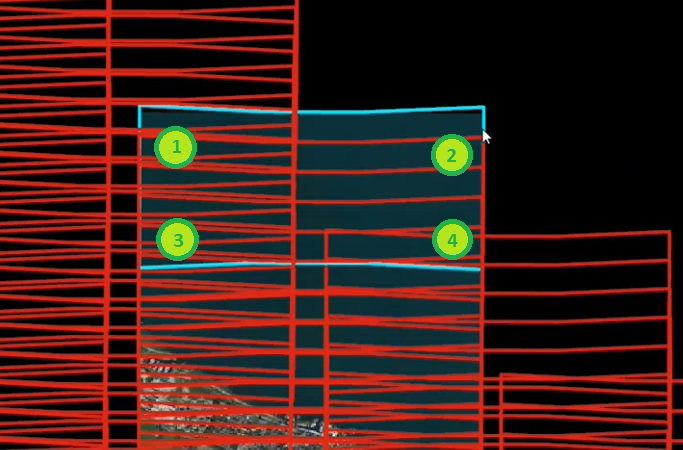
During the project wide normalization the adjustment values are applied to each of these radiometric fix points.
By using the regional radiometry adjustment tool, the user can now manually tweak the adjustment parameter for selected fixpoints.
User has an option to prevent full strips or particular images from being changed by Regional Radiometric Adjustment by using “Lock Images for Radiometry Editing” option in the Data Sources tree:
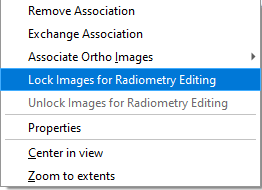
After the data is locked, the lock icon is shown in the Data Sources tree:
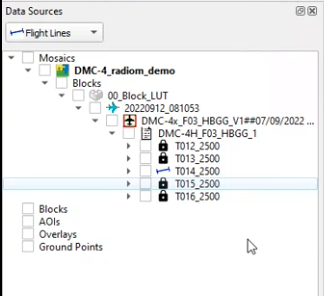
Functionality for the regional radiometry adjustment tool is provided through its own toolbar:
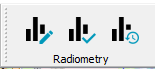
To adjust the radiometry, the user:
Selects the image layer (visualize the layer if not already active)
Clicks on the “Toogle Regional Radiometry Editing Mode” icon
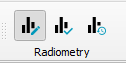
Selects the location he wants to adjust by drawing a polygon around the area to be improved, keeping in mind the fixpoint location (note: draw by keeping the shift-key pressed while placing the polygon points)
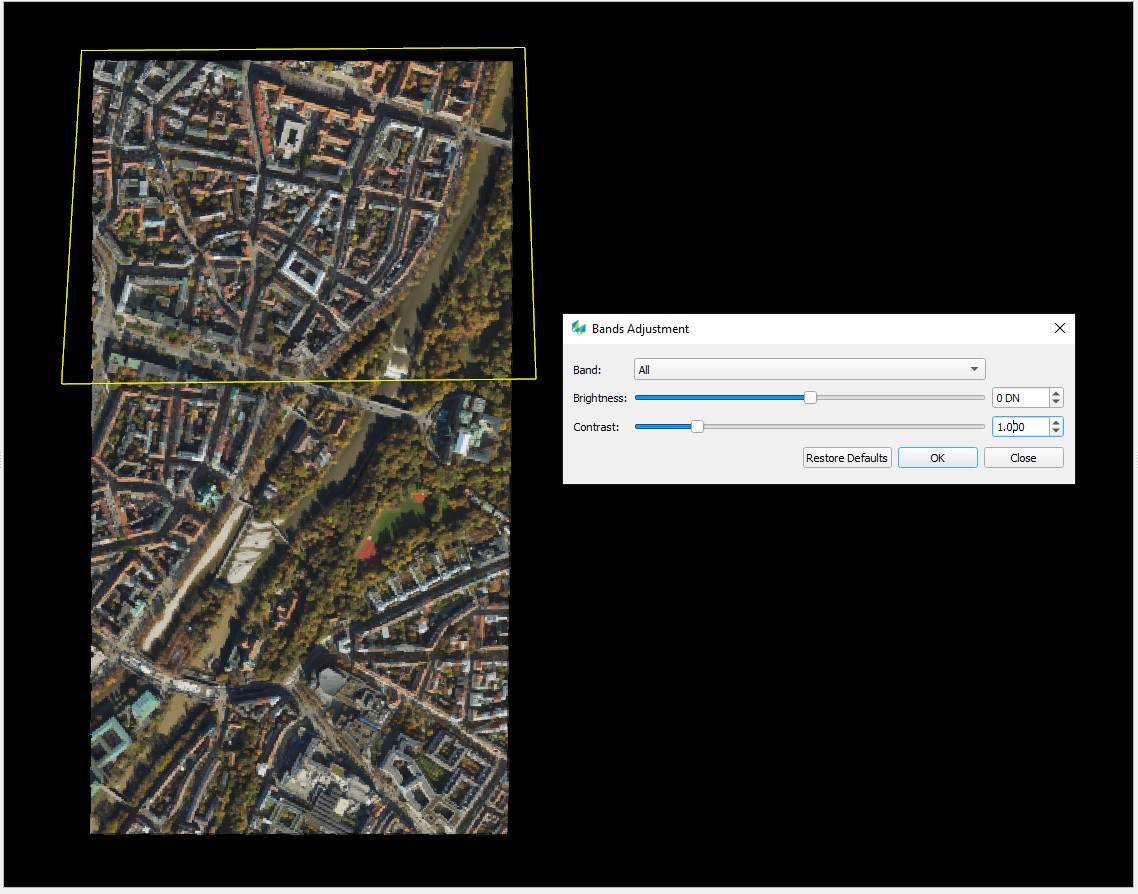
Adjusts Brightness and/or Contrast for all bands or the selected ones
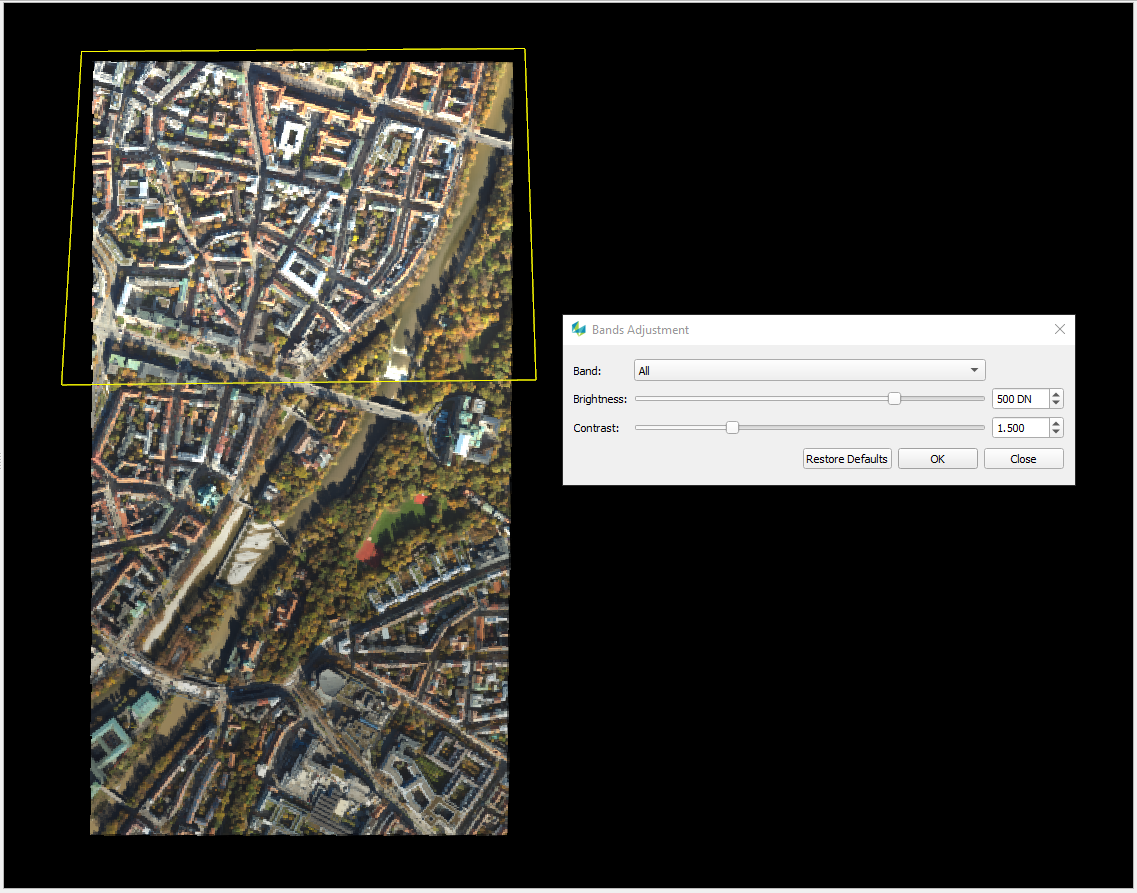
Clicks OK and repeats steps 2-4 until the adjustment is satisfactory
Accepts the changes by clicking “Commit Radiometric Adjustments to Project“. This will write the changes to the mosaic project file
Using the “Reset Radiometric Adjustments” button, the user can revert back to the last state that the user has accepted