Initialize the Mosaic
Prerequisites for Initializing a Mosaic
HxMap project with one or more Ortho Product Generation Job Results and a Tile Definition
Edit the project to add a Tile Definition if not added previously. Edit is accessed from the context menu on the HxMap project in the Product Generation or Mosaic Data Source
Ortho products must be generated in the same Coordinate Reference System that the user plans for Mosaic tile output
The Mosaic workflow is initialized by associating the Ortho Job Results to the Project’s block. The Associate action will create a mosaic scenario within the HxMap project which contains the mosaic’s Overviews, seamline definitions, and (optionally) radiometric adjustments.
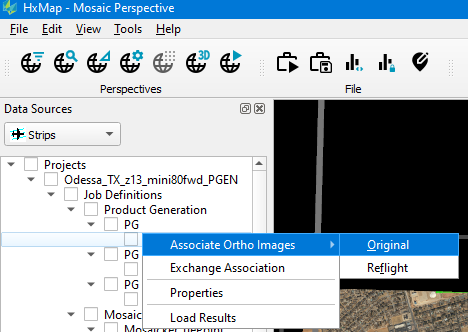
Associate Ortho Images
Associate Ortho Images is accessed from the context menu on an Ortho Job Result in the Data Source. Two Association types are possible:
Original: original images are images from any strip which is not duplicated by another strip in the block. This includes:
Planned flight lines covered by a single strip
Planned flight lines covered by multiple partial strips
Seamline generation operates on a per strip basis. For the multiple partial strip case, provide at least three images overlap at the ends of the strips to provide a transition area between strips.
Reflight: reflight images are images from any strip which fully duplicate images collected in another strip in the block . This includes:
Planned flight lines collected with a fully redundant partial strip to cover clouds or shadows
Reflight association assumes the Original images are associated in the Mosaic. In case the user has excluded the Original images from product generation and mosaic association, images from the Reflight strip must be associated as Original images
Once all images are associated, the user is ready to proceed to radiometric adjustment.
A Job Result may only be associated as a single Mosaic image type. If Reflight images will be associated to the mosaic, they must be prepared in a separate Product Generation job from the Original images.
Edit Association
Image Association in the mosaic may be edited if needed. Two edits are possible, Remove Association and Exchange Association.
Remove Association allows the user to remove images from the Mosaic, in case they should not have been included. Remove Association is accessed from the context menu on Strips and Takes in the Data Source.
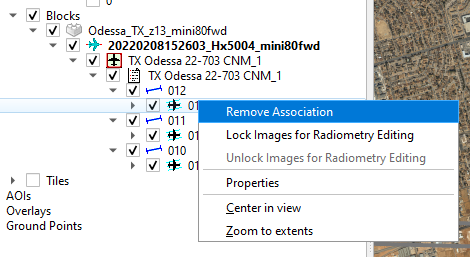
Remove Association in context menu
Exchange Association allows the user to exchange previously associated images with new images from a different Job Result. Exchange Association is accessed from the context menu on Ortho Product Generation Job Results in the Data Source.
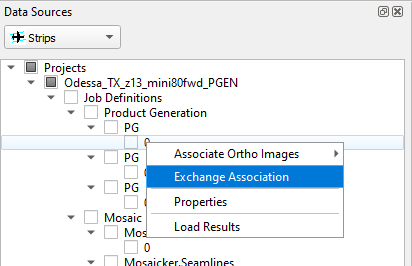
Exchange Association in context menu
Images removed from the Mosaic by Remove Association will not be included in the mosaic cut tiles. It should only be used to correct association prior to beginning seamline generation and radiometric adjustment.
Exchange Association requires that the images to be exchanged have the same georeference and image dimensions from Ortho product generation as the images which were first associated. If the georeference or image dimensions have changed, i.e. due to use of a different DEM, it will be necessary to restart the Mosaic process. To restart the Mosaic process:
close the project in Workflow Manager
remove the project’s \scenario folder
associate Ortho images
Build Overviews
Once Image Association is complete for all Takes in the Mosaic, the final step of mosaic initialization is Build Overviews. Build Overviews is accessed from the Mosaic perspective Tools menu.
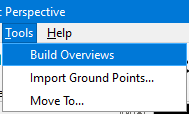
Build Overviews tool
Overviews are 16:1 minifications per strip prepared from the associated imagery
They are used to efficiently visualize the mosaic during radiometric adjustment and later seamline editing operations.