Mosaic radiometric profile
The Mosaic perspective allows to define and add a global radiometric profile to a mosaic project. This radiometric profile will be applied to all loaded imagery data and is used when writing out the mosaic tiles.
If you have assigned a radiometric profile to imagery data in your block it was applied when creating the ortho imagery used as input for a mosaic project. The global radiometric profile will be applied to the ortho imagery and therefore sits on top of any radiometric profile you might have defined and applied in previous workflow steps.
To define a global radiometric profile to be used, right click on the mosaic project and select “Edit Radiometric Profile”.
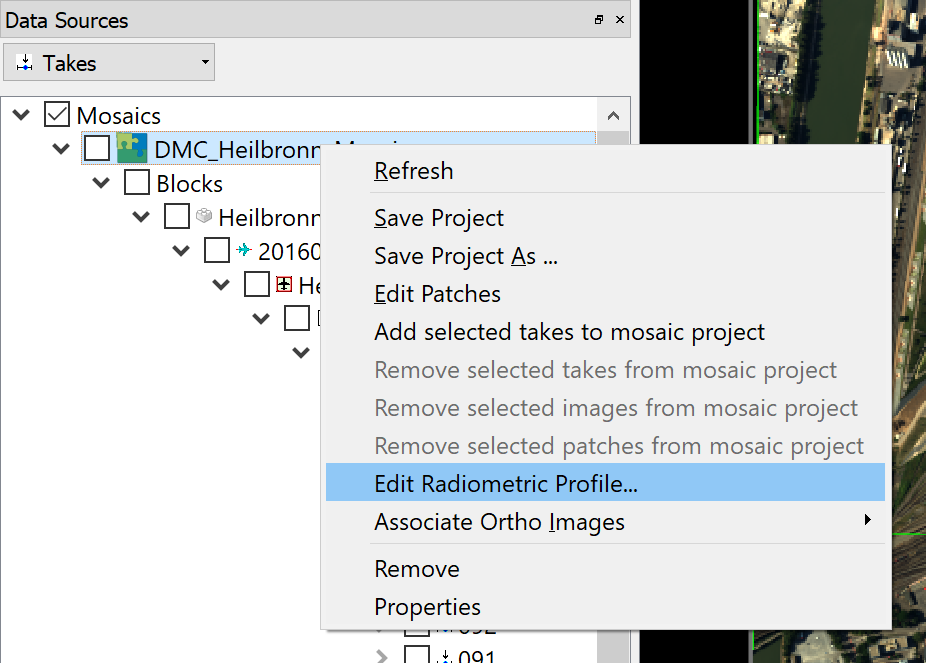
Use the image adjustment tool to move the nodes of the curve and add more if needed. The band selector allow to define individual curves by band. Use your left mouse button and drag a rectangle to zoom into an area of the tonal curve.
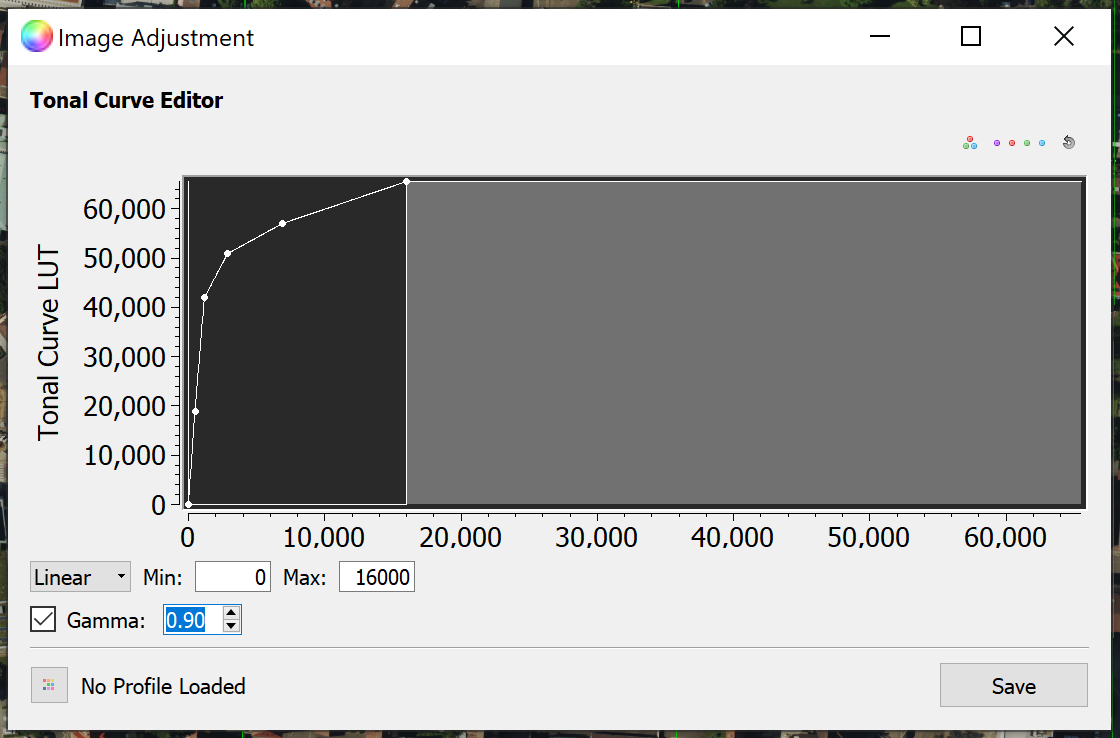
Right clicking on nodes and the tonal curve area allows to remove nodes, reset curves, adjust the zoom extent.
A live preview of the resulting imagery is shown in the map view. Be sure to deactivate the auto-stretch beforehand. HxMap will allow you to move/zoom around your project area so that you can see the effect of your radiometric profile for specific areas.
Once you are satisfied with the defined curve, click save and a dialog will ask you where to save the defined profile. The name of your radiometric profile will then be shown in the lower left corner of the image adjustment tool.
You can also load a global radiometric profile defined by clicking the button next to name of the radiometric profile name.
After saving your profile (or loading a profile from disk) the window can be closed. The Mosaic project will now be shown bold in the data source tree to indicate that a global radiometric profile has been assigned. Loading the properties window for the mosaic project shows the path to the related global radiometric profile.
Global radiometric profile is applied to the map view and preview window, but not to the editor. In the editor, imagery always using the auto-stretch functionality while in the other two windows auto-stretch can be toggled using the toolbar button