Hardware Configuration
Important: Always perform a system check after a hardware configuration change was made.
Leica FlightPro supports a large variety of systems including multi-sensors systems and simulation mode. After installation, the parameters given in the table Hardware Configuration | Hardware-Parametersbelow and operational modes must be configured in Leica FlightPro.
Hardware Parameters
Section | Options |
|---|---|
Sensor Configuration | See Sensor and GNSS configuration sets for different sensors |
External Sensor Configuration | None and specific systems |
GNSS-IMU System Configuration | SPAN (LAN), Simulator, Simulator with SPAN |
FlightPro multi-sensor Configuration | None, Controller, Client |
Sensor and GNSS configuration sets for different sensors
Application | Senor Configuration section | GNSS-IMU System Configuration section |
|---|---|---|
Recording | Various | SPAN (LAN) |
Ground test of sensor system | Various Ground Test Mode must be selected | Simulator with SPAN |
Desktop simulation | Various | Simulator |
Enter Hardware Configuration
Select from the Leica FlightPro Main Menu to enter the Manual Configuration dialog view.
Select  until the Hardware tab is selected.
until the Hardware tab is selected.
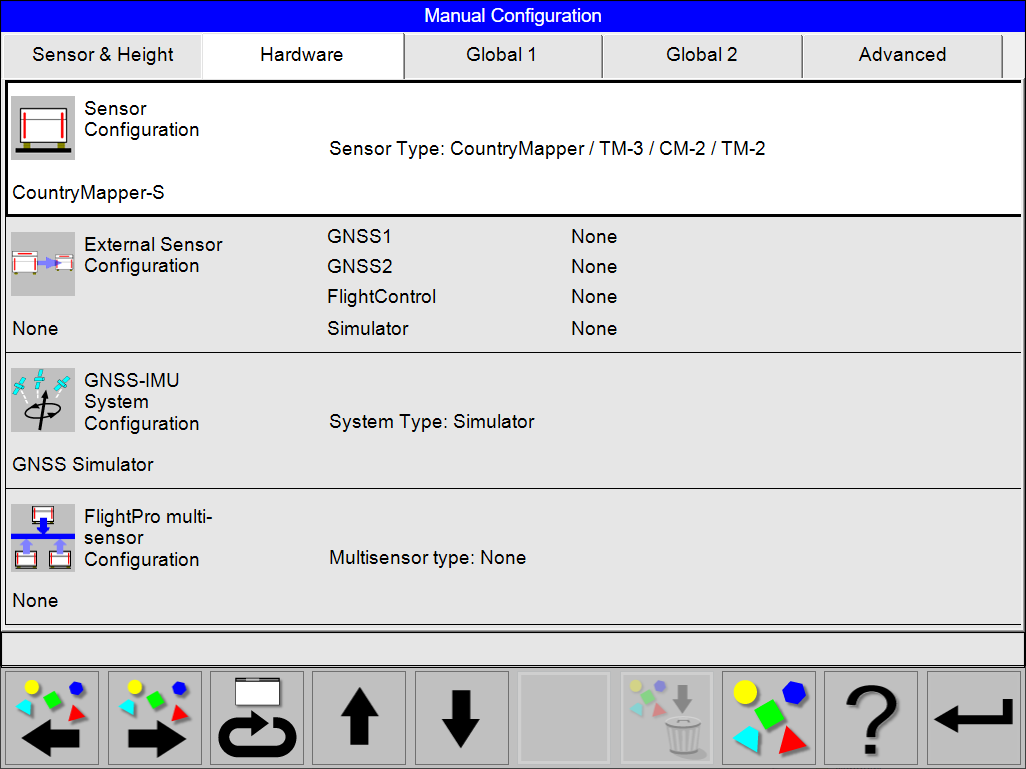
Manual Configuration view
In the Manual Configuration dialog a summarized overview of the parameters of the selected configuration is shown. This is also the entry point for changing, editing and creating configuration.
The Hardware tab dialog shows an overview of the following configurations:
Sensor Configuration
External Sensor Configuration
GNSS-IMU System Configuration
FlightPro multi-sensor Configuration
Navigation and Interaction
The selected configuration is shown with a whit background and marked with a thicker outline.
Use and
to select the desired section. Selection is also possible on the touch screen.
Use or
to select another configuration for the configuration type.
Select to enter configuration dialog to configure the highlighted section.
Select to delete the highlighted configuration. A message window will pop up to confirm deletion. Predefined configurations cannot be deleted.
Select to exit Hardware Tab dialog and return to Main Menu dialog.
If the predefined sets matches, select [Return] to open the dialog for ‘Save’, ‘Save as’ or ‘Cancel’.
Sensor configuration
Important: Some settings may not be applicable for certain sensor types
The pod and other component options are configured in the Sensor Configuration.
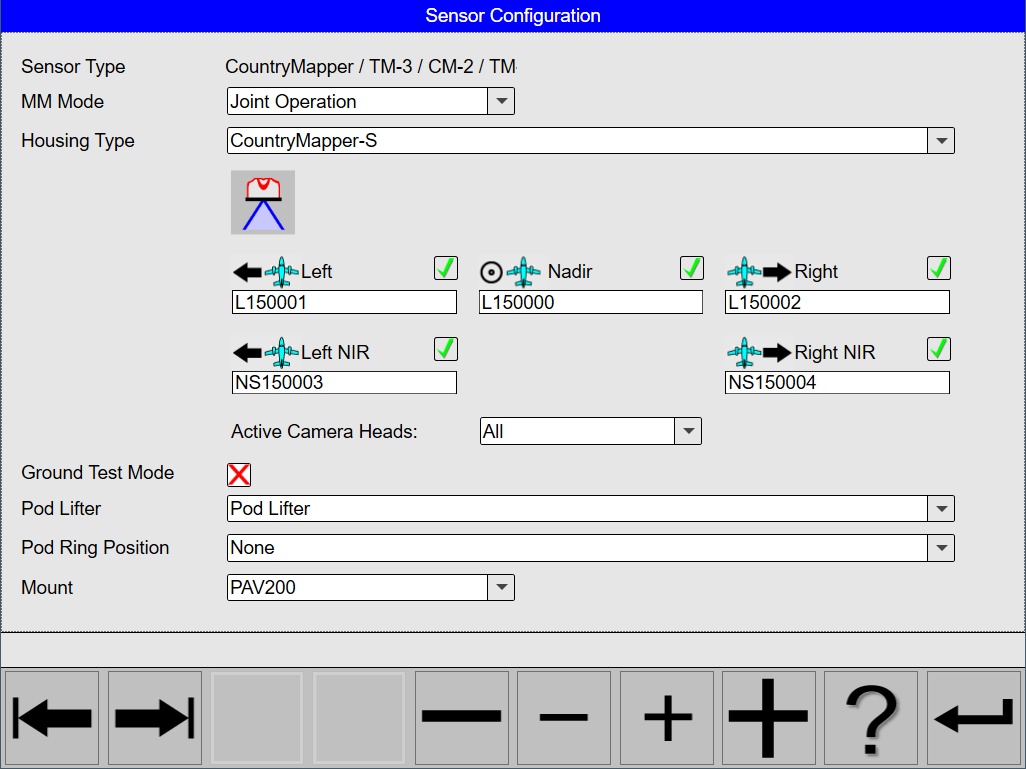
Sensor Configuration
Sensor Configuration parameters
Parameter | Sensor Type | Options | Remarks |
|---|---|---|---|
Sensor type | All | Predefined from Sensor Type Selection | Change sensor type in Sensor Type Selection |
MM mode |
| select from list | Backup Operation option only available available for CountryMapper and TerrainMapper-3 systems |
Housing Type | All | Select predefined Housing Type Enter the serial numbers for the camera heads for every direction | |
Active Camera Heads | All |
| Nadir option only available for CityMapper-2 systems |
Pod Lifter | All |
| Select Pod Lifter option when system is operated with Pod Lifter |
Pod Ring Position |
|
| Select the correct Pod Ring Position option when a Pod Ring Adapter is used with the system |
Mount | All |
|
The operator must shut down the system to add or remove MM30 or MM60 Mass Memories safely.
MM60 Mass Memory Recording modes
The Leica CountryMapper and TerrainMapper-3 systems uses the new MM60 Mass Memory 15360GB with material number 979917. The MM60 Mass Memory 15360GB has double the storage capacity of the latest generation of the MM30 Mass Memory 7680GB.
The MM60 Mass Memory 15360GB also have an increased performance. The increased performance allows the options to use the Backup mode for all recording configurations with the two MM60 Mass Memory 15360GB.
Operator can select Joint or Backup in MM Mode in Sensor Configuration view with the new MM60 Mass Memory.
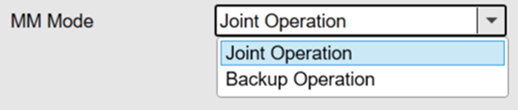
MM Mode for MM60 Mass Memories
External Sensor Configuration
Important: External Sensor Configuration is an advanced configuration
The external sensor connected to some systems are configured in the External Sensor Configuration.
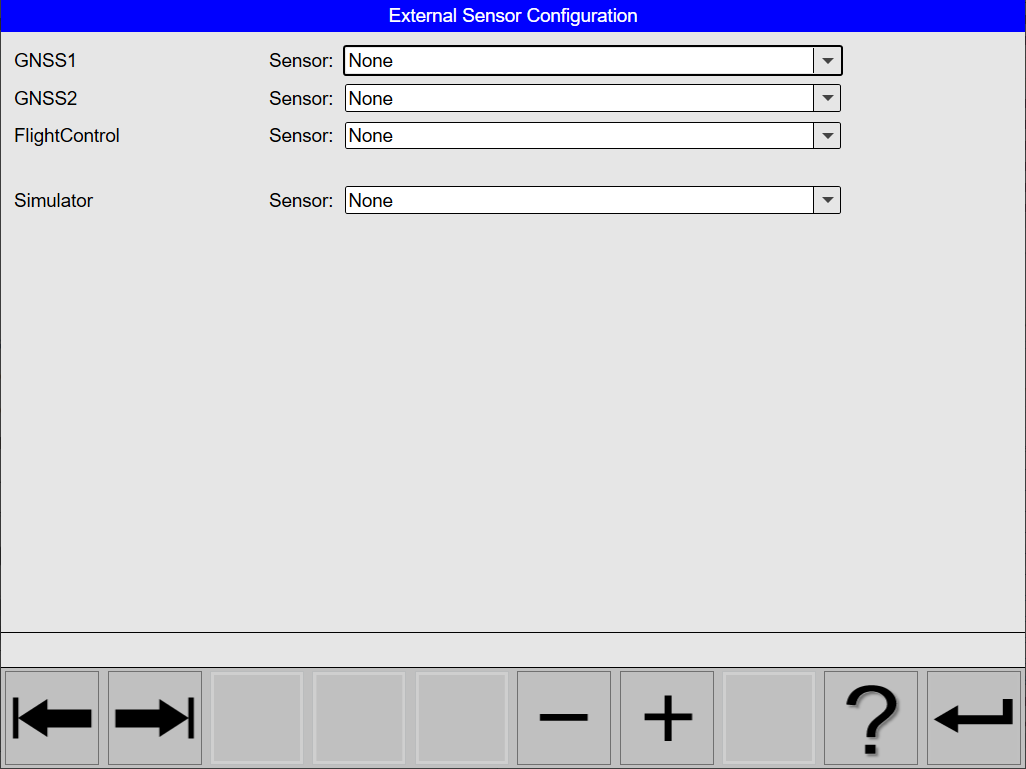
External Sensor Configuration
External Sensor Configuration parameters
Parameter | Sensor Type | Options |
|---|---|---|
GNSS1 |
or various systems | Select None or specific system |
GNSS2 |
or various systems | Select None or specific system |
FlightControl |
or various systems | Select None, Auto or specific system |
Simulator |
or various systems | Select None or specific system |
GNSS-IMU System Configuration
Important: Ensure that GNSS-IMU System Configuration is correct
The GNSS-IMU including GNSS and IMU components and recording options configured in the GNSS-IMU System Configuration.
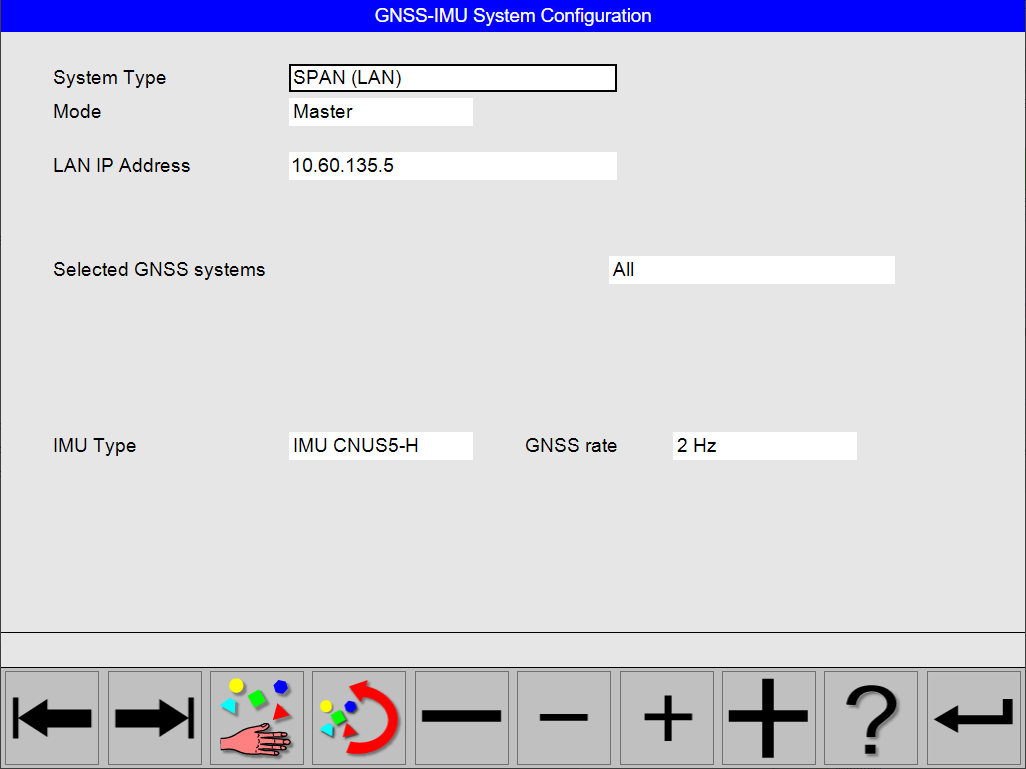
GNSS-IMU System Configuration
GNSS-IMU System Configuration parameters
Parameter | Sensor Type | Options | Remarks |
|---|---|---|---|
System Type | All |
| |
Mode | All |
| |
LAN IP Address | All | IP Address | Typical 10.60.135.5 |
Selected GNSS systems | All |
| |
IMU Type | All |
| |
GNSS rate | All |
|
SPAN (LAN) configuration
This option is not available in the Leica FlightPro desktop simulation.
Select this type to use an SPAN system as a position source through a network connection. The editable fields are LAN IP Address. Typically there is only one system with the address 10.60.135.5 available.
Simulator with SPAN configuration
Used for ground test of a sensor system.
If the sensor system is equipped with a GNSS/IMU system SPAN, select Simulator with SPAN.
Select Simulator with SPAN to use static default values for all position parameters. If the application FlightSim is running, Leica FlightPro receives position information and a flight can be simulated.
Simulator configuration
Used to run Leica FlightPro simulation on a desktop computer.
Select this type to use static default values for all position parameters. If the application FlightSim is running, Leica FlightPro receives position information and a flight can be simulated.
Selected GNNS systems
All Option
It is important to check which GNSS systems are supported by the reference or base stations.
The new All option in Selected GNSS systems allow for simultaneous data recording from the following GNSS systems and bands:
GPS L1/L2
GLONASS L1/L2
Galileo E1/E5b
BeiDou B1I, B2I
QZSS L1/L2
FlightPro multi-sensor Configuration
Important: FlightPro multi-sensor Configuration is an advanced configuration
The multi-sensor systems are configured in the FlightPro multi-sensor Configuration.
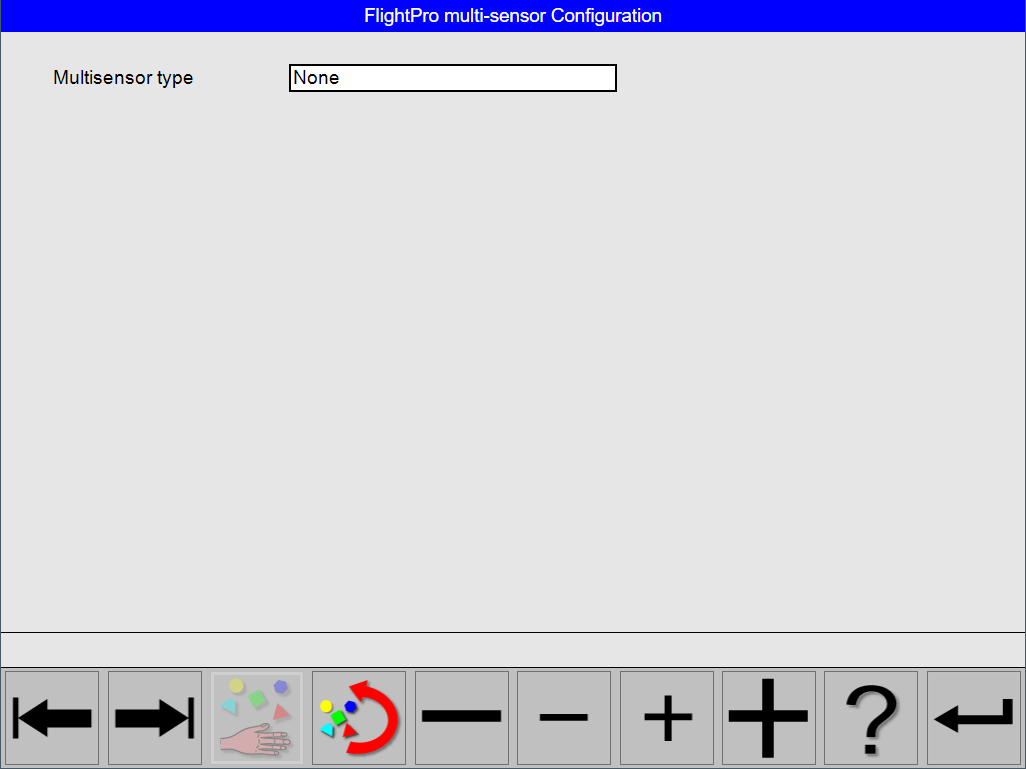
FlightPro multi-sensor Configuration
FlightPro multi-sensor Configuration parameters
Parameter | Sensor Type | Options | Remarks |
|---|---|---|---|
Multisensor type | All |
| |
LAN IP Address | All | IP Address | LAN IP Address option is only available for when the Client option is selected |