Flight Guidance Views
Nose-up view
To display this view from flight menu proceed as follows:
Select  to display buttons to select view.
to display buttons to select view.
Select  to display navigation data.
to display navigation data.

Example of Nose-up view
This view is optimized for the pilot. It provides graphic flight guidance information during approaches and turns. The orientation is nose-up. North direction is indicated on the lower right corner of the Nose-up navigation control.
A description of the controls displayed on this view is given in https://hexagon.atlassian.net/wiki/x/AwAxago https://hexagon.atlassian.net/wiki/x/kAAoago, and https://hexagon.atlassian.net/wiki/x/AYA2ago.
Select  to change configuration of global parameters Flight Guidance & Sensor Release. See section Software (Global1) Configuration | Configuration-of-Flight-Guidance-&-Sensor-Release-Configuration-options.
to change configuration of global parameters Flight Guidance & Sensor Release. See section Software (Global1) Configuration | Configuration-of-Flight-Guidance-&-Sensor-Release-Configuration-options.
Select  to display the secondary toolbar with the following additional buttons.
to display the secondary toolbar with the following additional buttons.
Select  to compute new optimum flight path to next line.
to compute new optimum flight path to next line.
Select or
to zoom out or zoom out the graphics in the Nose-up view.
Select  to abort line execution or the close the project respectively. If the IP is passed the line execution is aborted, during approach and turns the project is closed.
to abort line execution or the close the project respectively. If the IP is passed the line execution is aborted, during approach and turns the project is closed.
North-up view
To display this view from flight menu proceed as follows:
Select  to display buttons to select view.
to display buttons to select view.
Select  to display navigation data.
to display navigation data.

Example of North-up view
This view displays a project overview in north-up orientation. Flight guidance information is optimized for approaches and turns.
A description of the controls displayed on this view is given in https://hexagon.atlassian.net/wiki/x/AwAxago https://hexagon.atlassian.net/wiki/x/kAAoago, and https://hexagon.atlassian.net/wiki/x/AYA2ago.
In the North-up view lines can be selected by touching the line and the graphic content can be panned by touching the graphics and dragging it with the finger.
Select  to change configuration of global parameters Flight Guidance & Sensor Release. See section Software (Global1) Configuration | Configuration-of-Flight-Guidance-&-Sensor-Release-Configuration-options.
to change configuration of global parameters Flight Guidance & Sensor Release. See section Software (Global1) Configuration | Configuration-of-Flight-Guidance-&-Sensor-Release-Configuration-options.
Select  to display the secondary toolbar with the following additional buttons.
to display the secondary toolbar with the following additional buttons.
Select  to compute new optimum flight path to next line.
to compute new optimum flight path to next line.
Select or
to zoom out or zoom out the map in the Nose-up view.
Select  to abort line execution or the close the project respectively. If the IP is passed the line execution is aborted, during approach and turns the project is closed.
to abort line execution or the close the project respectively. If the IP is passed the line execution is aborted, during approach and turns the project is closed.
Select  to display another secondary toolbar.
to display another secondary toolbar.
After  is selected, the following buttons are shown:
is selected, the following buttons are shown:
Use and
to pan the map in the North-up view to the left or the right.
The map can also be panned by touching the map and dragging the map with a finger.
Use and
to pan the map in the North-up view to the left or the right.
The map can also be panned by touching the map and dragging the map with a finger.
Select  for automatic scale adjustment. The whole project area will be displayed in the North-up view.
for automatic scale adjustment. The whole project area will be displayed in the North-up view.
Select  to pan the map so that the aircraft is displayed in the center of the North-up view.
to pan the map so that the aircraft is displayed in the center of the North-up view.
In-line view
To display this view from flight menu proceed as follows:
Select  to display buttons to select view.
to display buttons to select view.
Select  to display navigation data.
to display navigation data.
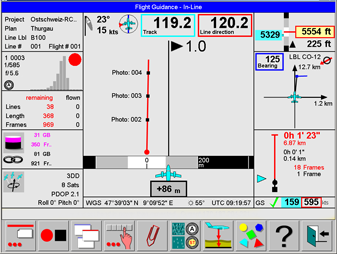
Example of In-line view
This view is optimized for the pilot. It provides graphic flight guidance information during line execution.
A description of the controls displayed on this view is given in https://hexagon.atlassian.net/wiki/x/AwAxago https://hexagon.atlassian.net/wiki/x/kAAoago, and https://hexagon.atlassian.net/wiki/x/AYA2ago.
Select  to change configuration of global parameters Flight Guidance & Sensor Release. See section Software (Global1) Configuration | Configuration-of-Flight-Guidance-&-Sensor-Release-Configuration-options.
to change configuration of global parameters Flight Guidance & Sensor Release. See section Software (Global1) Configuration | Configuration-of-Flight-Guidance-&-Sensor-Release-Configuration-options.
Select  to abort line execution or the close the project respectively. If the IP is passed the line execution is aborted, during approach and turns the project is closed.
to abort line execution or the close the project respectively. If the IP is passed the line execution is aborted, during approach and turns the project is closed.
3-D Navigation view
The 3-D Navigation view is useful when executing the flight plan in the target height mode ‘Constant ALT-AGL’. A mission intended for flying at constant ALT-AGL must be planned on Leica MissionPro for an equal terrain height along the line. A DEM has to be loaded in Leica MissionPro, but not taken into account for computation. The resulting flight plan will have height information for each waypoint along the flight line. The waypoints are used by Leica FlightPro to display the navigation information.
To display this view from flight menu proceed as follows:
Select  to display buttons to select view.
to display buttons to select view.
Select  to display navigation data.
to display navigation data.
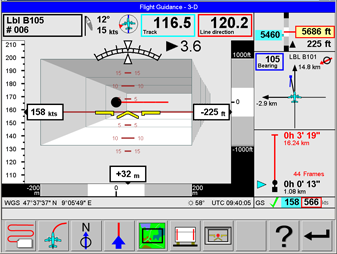
Example of 3-D Navigation view
This view is optimized for the pilot. It provides graphic flight guidance information during line execution.
A description of the controls displayed on this view is given in https://hexagon.atlassian.net/wiki/x/AwAxago https://hexagon.atlassian.net/wiki/x/kAAoago, and https://hexagon.atlassian.net/wiki/x/AYA2ago.
Select  to change configuration of global parameters Flight Guidance & Sensor Release. See section Software (Global1) Configuration | Configuration-of-Flight-Guidance-&-Sensor-Release-Configuration-options.
to change configuration of global parameters Flight Guidance & Sensor Release. See section Software (Global1) Configuration | Configuration-of-Flight-Guidance-&-Sensor-Release-Configuration-options.
Select  to abort line execution or the close the project respectively. If the IP is passed the line execution is aborted, during approach and turns the project is closed.
to abort line execution or the close the project respectively. If the IP is passed the line execution is aborted, during approach and turns the project is closed.