Point cloud classification
The Point Cloud Classification tool allows the user to apply a class to class classification, and classify ground and low noise points in point cloud data.
Valid inputs to the Point Cloud Classification tool are:
LiDAR takes available in a HxMap Project and
Infocloud data which has been processed and is available as a Point Cloud Filter job result
Select data from the project as described above for processing and go to ‘Tools’ > ‘Run LiDAR Classification’.
Correct ground classification depends on precise georeferencing of the point cloud. For point cloud from LiDAR, run LiDAR Matching before classification. For point cloud from Infocloud, run Triangulation before generating Infocloud.
Class to Class Classification
Users can reassign the classification of points based on the current assigned classes in the point cloud.
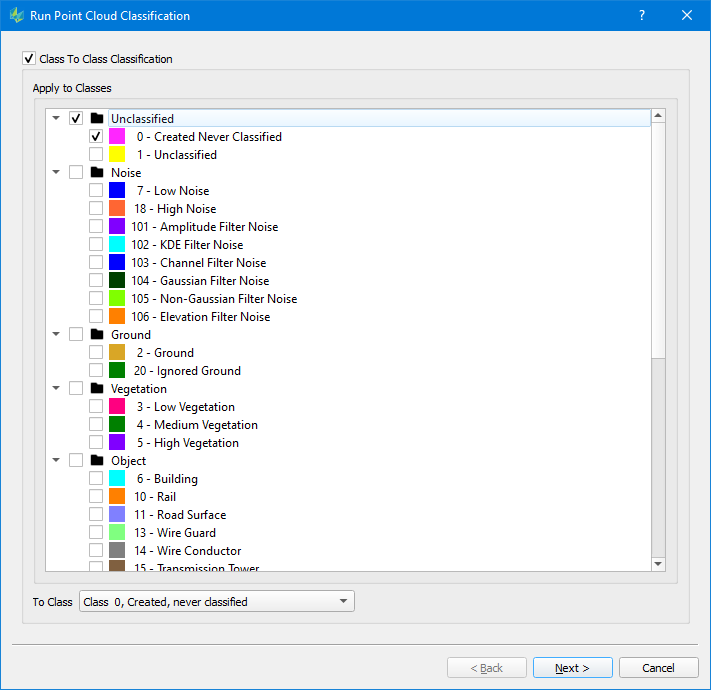
Select ‘Apply to Classes’ to determine which points will be reassigned the chosen ‘To Class’ during the run.
Polygon Classification
Users can assign the classification of points based on their intersection with polygons stored in an external file. Points from Apply to Classes which intersect the polygon in 2D (horiztonal) space will be assigned to the Destination class. Multiple polygon layers may be configured in a single classification run.
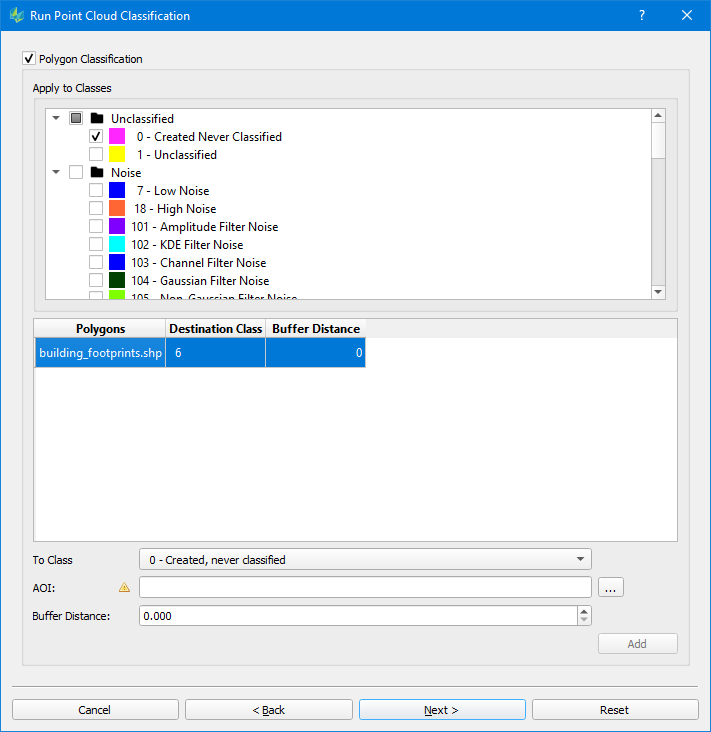
Polygons on different layers should not overlap each other, otherwise the classifier may give unexpected results for the Destination class of intersecting points.
Ground Classification
Various settings can be changed to adjust how the algorithm will evaluate the point cloud during the classification process.
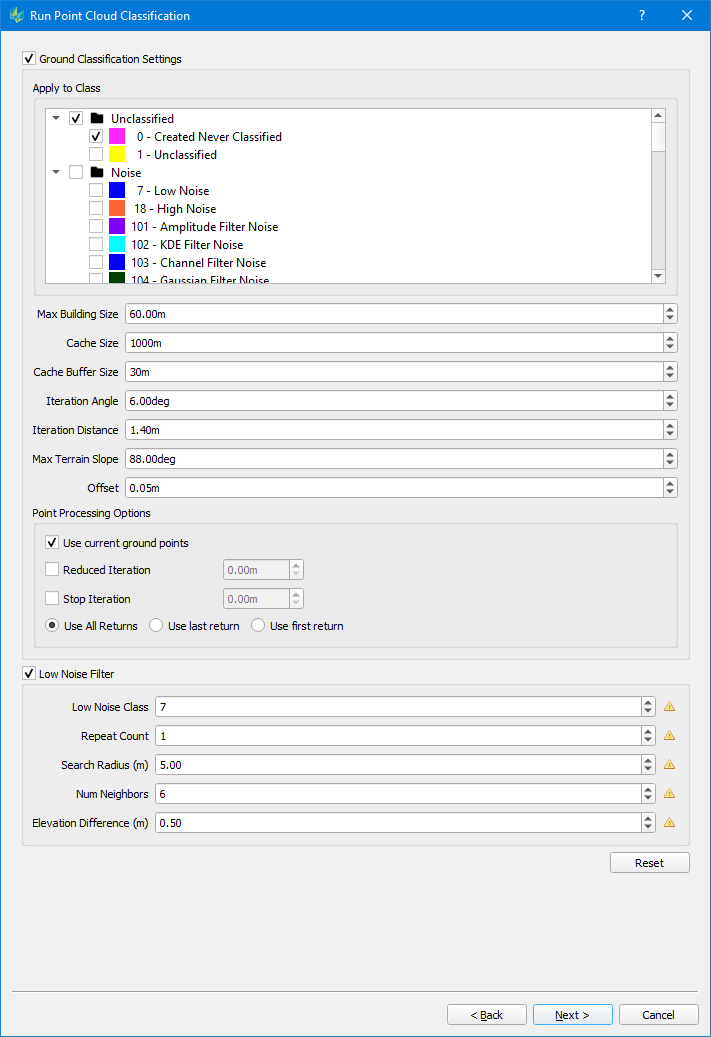
Max Building size (m): maximum side length of a building in the input data
The max building should be larger than the max diagonal length of the largest building in the area so that the classifier does not mistakenly choose the building points as ground seed points, which eventually causes parts of the large building to be classified as the ground.
For dense vegetation and rugged terrain area, you may lower the max building size. It can help to select more ground seed points and will help to get more details of the true terrain model
Cache Size: The classification process will subdivide the input data into cache tiles, which are processed one by one. Cache size (m) describes the side length of such a cache tile.
Cache Buffer Size: buffer size around a cache tile in (m). Suggested value is >= 0.5* max. Building size. Required for a smooth transition between tiles
Iteration angle (degrees) and Iteration distance (m):
Per cache tile, the classification process will identify initial ground points in a window corresponding to the max. building size by looking for the lowest available point. These key points are used to build a TIN representing the initial ground surface. To further densify the TIN, point candidates falling into a triangle are evaluated,
o whether they deviate less than the given iteration angle from the initial triangle and
o whether the new key point has a Z distance less than the iteration distance from the initial triangle
If so, this point is added to the ground class.
This parameter is critical to classify different terrain types. For rugged terrain, increase the iteration angle. This will help to approximate the high relief terrain better, but most likely may also classify some low vegetation points mistakenly.
To avoid low vegetation in such scenarios, it is recommended to decrease the iteration distance alongside.
Max Terrain Slope (degrees): max. allowed slope angle in TIN, will be used to avoid high slope triangles
Offset: Vertical offset to classify the points close to ground surface to ground points in the final iteration
Point Processing Options
Use current ground points: if enabled, already existing ground points (e.g. from a previous classification) are used as key points to identify additional ground points
Reduced iteration: If enabled, the refinement of the triangles will be less aggressive. Once the max. triangle length of a given triangle is below the given distance specified via the “Reduced Iteration” setting, the iteration angle will be reduced proportional for further iterations.
Stop iteration: If enabled, the refinement of triangles will stop, as soon the max. triangle length of a given triangle is below the iteration threshold
Options “Reduced Iteration“ & “Stop Iteration“ may be used like a Thinning tool when dealing with quite dense point clouds
Use all/ last/ first return: specify the type of returns to be used in the classification process. (Default = all)