Object selection
The selection of an object or multiple objects is the prerequisite of an editing function. Object selection is possible with multiple functions.
Selection with keyboard shortcuts
CTRL+A: Selection of all objects
CTRL+I: Invert the selection
SHIFT+A: Clear selection
Selection with the Mouse
Objects can be selected in the 2D-, 3D- and Stereo-View by using the mouse and drawing a rectangle or polygon:
SHIFT+ pressed LeftMouse drawing a rectangle from top left to bottom right:
All objects completely inside the rectangle become selected.
SHIFT+ pressed LeftMouse drawing a rectangle from bottom right to top left:
All objects inside or touching the rectangle become selected.
SHIFT+ LeftMouse drawing a polygon clockwise around objects:
All objects completely inside the polygon become selected.
SHIFT+ LeftMouse drawing a polygon counter clockwise around objects:
All objects inside the polygon or touching the polygon become selected.
Left Mouse click on empty area: Clear selection
Selection by Attributes
Objects can be selected by their attributes with the “Select Object by Attributes…” function within the Edit menu.
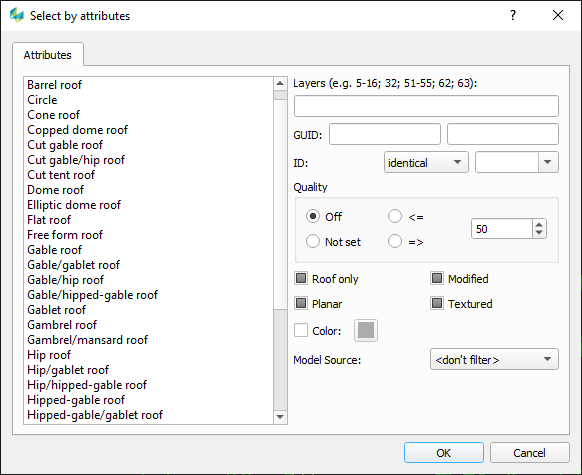
Objects can be selected by:
Object type, Layer, GUID, Object-ID, Quality, Roof only attribute, Modified attribute, Planarity, Texture state, Model source
If multiple attributes are chosen they will be AND linked.
The selection can also be extended with “Extend Selection by Attributes…” or reduced with “Reduce Selection by Attributes…”.