Custom Ingest Templates
HxMap allows the user to select the different properties to convert raw data to the L0 images that the workflow creates. Unlike the L1(Stereo) and L2(Ortho), L0 images are configured at deployment level since they don't need to be changed frequently since they are the basic input to the whole workflow. The customization of what kind of L0 data (for example, 8 bit or 16 bit) to start the workflow process with can be done by using the L0 product templates in the "<install_dir>\etc\producttemplates\ProductTypeTemplates.xml". Any "ProductTypeTemplate" that has the "Type" of L0 that match the "SensorType" (RCD30, MFC150, DMC) will show up at the ingest GUI when processing the raw data.
Product Template
<ProductTypeTemplate name="RCD-L0-ORTHO">
<Uuid>{ba1810e8-2e7d-4dca-b002-ebf3ec293b77}</Uuid>
<Type>L0</Type>
<SensorType>RCD30</SensorType>
<ExternalUri>RCD30_L0_Ortho_Product_Type.xml</ExternalUri>
<BandList>
<BandInfo look="Nadir" channel="A" band="GREEN"/>
<BandInfo look="Left" channel="A" band="GREEN"/>
<BandInfo look="Right" channel="A" band="GREEN"/>
<BandInfo look="Forward" channel="A" band="GREEN"/>
<BandInfo look="Backward" channel="A" band="GREEN"/>
</BandList>
</ProductTypeTemplate>
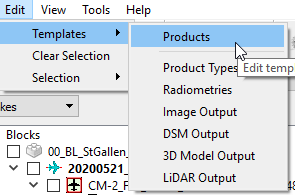
Product generator perspective is not able to edit any of the "L0" product type, radiometry and output templates so customization has to be done using a text editor.
The actual parameters specified in the "<ExternalUri>" are found in the directory "<install_dir>\etc\ingest\l0producttemplates"