Adding Atmospheric Information
The operator can add atmospheric information during flight execution. The operator can add multiple atmospheric information entries during the same flight session. All the atmospheric information entries are added to the flightdata.xml metadata file that is passed along with the recorded data for data processing. The operator cannot edit or delete the existing atmospheric information entries.
The operator have to enter the following atmospheric information in the Atmospheric Information view.
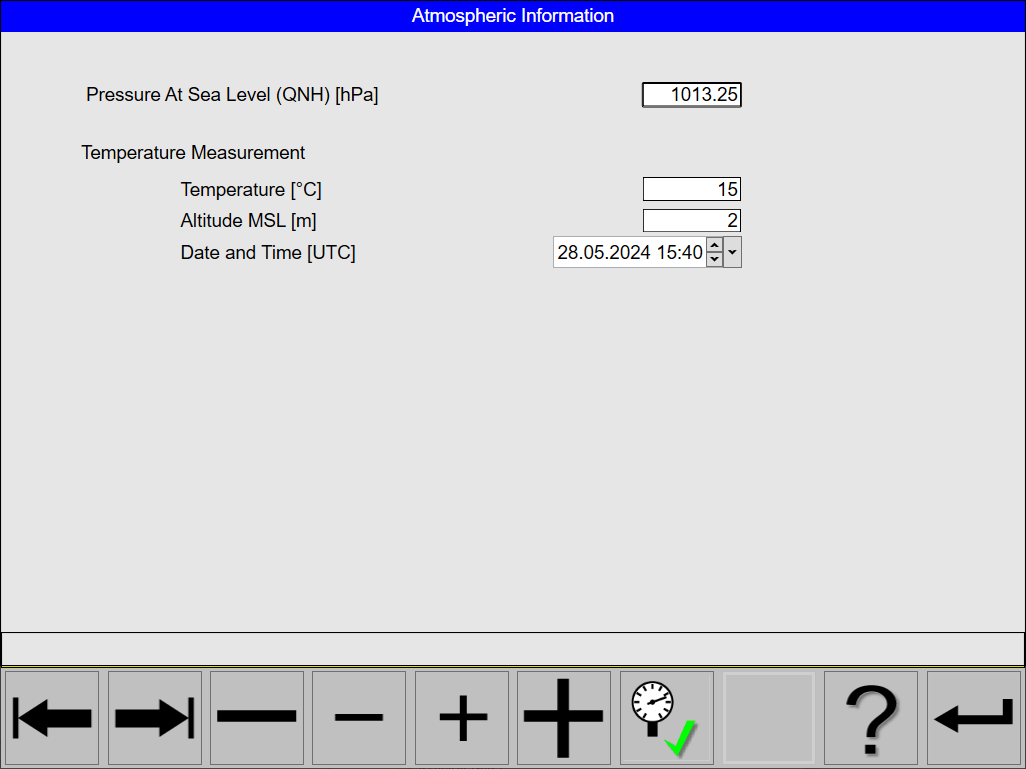
Atmospheric Information view
Add an Atmospheric Information entry
Adding an Atmospheric Information entry is only possible during Flight Execution
Select any of the Flight Guidance Views
Click the Annotation
 button
buttonClick the Atmospheric Information
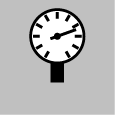 button
buttonClick the Tab Left
 button or the Tab Right
button or the Tab Right  button to select the field
button to select the fieldClick the Large Increment
 , Small Increment
, Small Increment  , Small Decrement
, Small Decrement  or Large Decrement
or Large Decrement  buttons change the values in the selected field
buttons change the values in the selected fieldEnter the values for:
Pressure At Sea Level (QNH) with units of hPA
Temperature with units of °C
Altitude MSL with units of metre
Date and Time
Click the Set Atmospheric Information
 button to add the atmospheric information entry
button to add the atmospheric information entryClick the Accept
 button to continue or the Cancel
button to continue or the Cancel  button to cancel
button to cancelClick the Return
 button to return to the Annotation view.
button to return to the Annotation view.